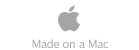Your donations keep this site as an important travel resource for the disability community.
|
Changing The Background
And Font Colors
Some users having low vision or color blindness may need to change the website background and font colors. Here are some tips for your browser settings to manage color contrast preferences. This way you can configure TravelGuides.org and any other website you visit for your specific and unique needs.
Links to
Internet Explorer
Firefox and Netscape
Opera
Internet Explorer
Changing font color:
- From the General tab, click on the Colors button.
- Deselect the Use Windows color checkbox.
- Click on the Text button to open the Color dialog box.
- Choose your desired color and click OK.
Changing background color:
- To adjust the background color, click on the Background button.
- Click OK to return to the General tab.
- Select the Accessibility button, and select “Ignore colors specified by web pages” to activate changes.
Changing links colors:
- Click on the Colors button.
- Select Visited or Unvisited to change the colors of the links.
- Select the colors that meet your needs.
- Select the Use hover color checkbox and choose the color you want for the highlighting.
- Click OK to return to the General tab and click OK again to start browsing.
For more information or detail, go to the following link: http://www.microsoft.com/enable/guides/vision.htm
Firefox and Netscape
Netscape Navigator
Adjusting the font style and the colors:
- Open the Edit menu and select Preferences.
- From the category list, select Fonts.
- Choose a desired font style and size for both variable-width and fixed-width fonts.
- Select the Use my default fonts... option.
- Select the Colors category.
- Choose colors for fonts, background, and links.
- Deselect Use Windows colors.
- Select the Always use my colors option.
Firefox
- Open Preferences menu.
- Select Content icon.
- In "Fonts and Colors" section, select Advanced.
- Select your font size in the sections "Proportional" and "Monospace."
- Deselect "Allow pages to chose their own fonts..."
- Click "OK."
- To change colors, click the colors button on the Content page.
- Click on the colored rectangle by "Text" to get the color palette.
- Select your color.
- Click on the colored rectangle by"Background" to get to the color palette, and select your background color.
- You can do the same process for the links if you wish.
- Deselect "Allow pages to chose their own colors..."
- Click "OK."
Link to learn more about changing font and background colors and other access features in FireFox and Netscape on Mozilla's website.
Opera
The controls for your display options are all in the same location:
- Open the File menu and select Preferences.
- Select the Document option from the list of categories.
- Set the Background color by placing cursor in the active field or by selecting the . . . button and choosing a color from the palette.
- Beneath the Presentation Modes heading are two columns of checkboxes, deselect any boxes marked in the "Document" column on these lines:
* Document fonts and colors
* User fonts and colors
* User links
- Check the same boxes in the User column.
- Select the Link Presentation button.
- From the dialog box, choose presentation colors and elements for Not Visited and Visited links categories.
- In the Preferences dialog box, choose Apply button to activate changes.
|